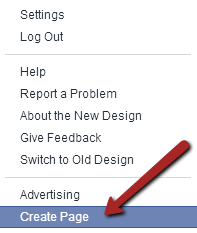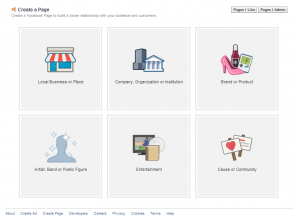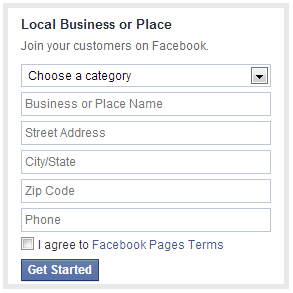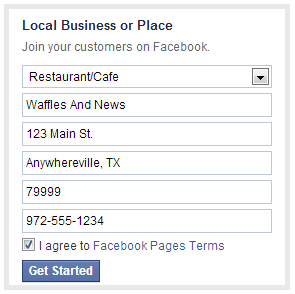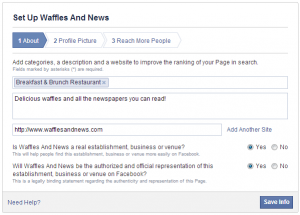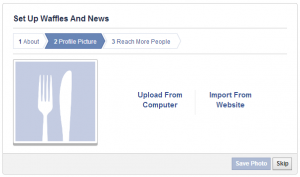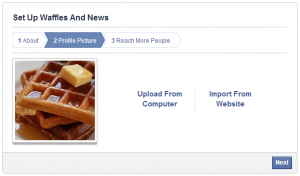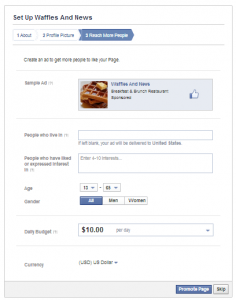So you have 300 Facebook friends and you want to market your business to them. That's a great idea! But you don't want to beat them over the head with it. They still want to see pictures of your kids, your pets, and your vacations. So create a Facebook page for your business and let it do your marketing while you keep your personal page personal.
Creating a Facebook page for your business will only take you a few minutes. You'll still have enough of your 15 minutes left over after creating it to make a quick post.
First, find the down arrow in the upper right corner of your Facebook page and click on it.
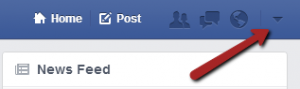 You'll see a menu that includes an option for "Create Page." Click on that next.
You'll see a menu that includes an option for "Create Page." Click on that next.
Now you have to decide what kind of page you want. There are six options:
- Local Business or Place
- Company, Organization, or Institution
- Brand or Product
- Artist, Band, or Public Figure
- Entertainment
- Cause or Community
Choose the one that best suits you and click on the square. For our example, I chose "Local Business or Place."
Now you'll need to fill in some information about the page. The information required varies depending on which of the six page types you selected. Most are just a question or two. "Local Business or Place" requires the most information (mostly just for the address). The first picture below shows the questions asked and then second shows it filled in.
Next you'll need to provide even more information. After you fill in the form, click next. It's worth noting that the "Category" is not a free-form text box. You need to select one of the categories Facebook provides. As you type, Facebook provides you with a list of suggestions. Again, the first image is a blank form and the second image shows the form filled in.
Now it's time for a profile picture. Make it different from your personal profile picture. Even if you are your business (eg, a consultant, entertainer, or professional speaker), choose a different photo for this page.
Your page is almost ready. Facebook now gives you a chance to promote your page through Facebook advertising. You can establish some targeted advertising if you want, but it's not necessary. You can always come back and do this later. I suggest getting your page filled in a little more before starting an advertising campaign, but you don't have to. Either fill in the advertising information and click "Promote Page" or click "Skip" and come back to this later (if you even want to advertise).
And that's it! Your page is now live on Facebook. But is it done? Not hardly. Add a cover image, make a few posts, and then start inviting your friends to like your page.