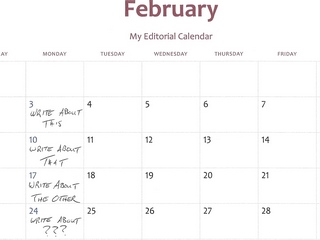
Well, maybe you don't need an Editorial Calendar, but I sure do. It seems like I was always getting behind on one blog or another (or all of them.) My day to blog, my 15 Minute Monday as it were, would come and go and I'd have a missing blog post (then two, then three, then three dozen.) I needed an assistant to keep me on schedule. If this sounds anything like you, go back and re-read the title.
There are a lot of great editorial calendar tools out there that can help you stay on top of your posting schedule and plan ahead. Below I'll have links to some other options (some free, some not so free.) But for now I'll tell you about the free tool that I use: Google Calendar.
That's right. Free of charge and super useful in a number of ways, Google Calendar is my editorial assistant. Here are just a few of the benefits I get from using this editorial calendar:
- Automatic reminders to be thinking about and researching each post well in advance of when you'll need to complete it.
- Access your calendar from your phone or any computer on the internet.
- Have multiple calendars for multiple blogs and access them all in the same place (along with your kids' sports calendars and other various calendars you might be keeping.)
- Use the description area to track ideas, links, and other information pertinent to each individual post.
- Attach images or files to the calendar entry for each individual post.
- Quickly and easily rearrange the calendar if needed.
- Share the calendar with other bloggers on your site.
- Color code your entries.
Setting Up Your Google Editorial Calendar
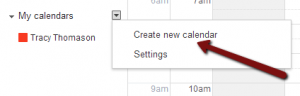 Create a new calendar and name it "Editorial Calendar" or some other name that's meaningful to you. If you are working on multiple blogs, create a calendar for each (named accordingly) or just lump them all into one big editorial calendar.
Create a new calendar and name it "Editorial Calendar" or some other name that's meaningful to you. If you are working on multiple blogs, create a calendar for each (named accordingly) or just lump them all into one big editorial calendar.
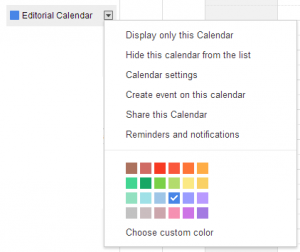 Give it a nice, bright color that will stand out against the rest of your calendar entries. You can change the individual calendar entry colors later if you want. I was already using red, green, yellow, and brown when I started doing this, so my editorial calendar entries are a nice, bright blue.
Give it a nice, bright color that will stand out against the rest of your calendar entries. You can change the individual calendar entry colors later if you want. I was already using red, green, yellow, and brown when I started doing this, so my editorial calendar entries are a nice, bright blue.
Edit your calendar settings (see the menu in the picture above to find where to click) and go to the Reminders and notifications section to give yourself a series of reminders. I tend to be forgetful I create calendar entries to remind myself to pick up my dry cleaning. And for appointment like getting a haircut, I'll give myself a reminder one week and then again one day before the cut. For this, I wanted to get a few reminder prompts. So I have it email me one day and one week prior to the date the post is to go live. But I also have it give me a pop-up reminder on my phone at two and four weeks out. Now, I don't have it just prompt me with "Write a Blog Post, Dummy!" You'll see below that I help myself out a little.
If you know how often you're going to blog - be honest with yourself - now is a great time to pre-create all of your calendar entries. I decided I am blogging once a week so I went to my calendar, found the date and time that I'll be doing my blogging (6:30 AM on Mondays,) clicked on the calendar there to create a new calendar entry, and clicked Edit event.
Now fill out the calendar entry something like the text to the right. I give it a title with question marks in it to indicate to myself that I don't yet have an idea for this post. As I decide what I'm going to write about in advance, I go to the entry for that particular date and edit the title to have "Blog - my subject description" (eg, "Blog - Editorial Calendar" was the entry for today's post.)
Be sure to set the Repeat function to so that you pre-create the whole series of posts.
I leave the description blank, but you can add a reminder to yourself like "Blog notes go here" if you want. Later you can take notes there as you think of them. You can also add attachments like files and images to the event through the Add attachment link as you come across those.
Now save your repeating calendar entry. You'll have a whole list of blogging reminders just waiting for you to fill them out with details and then write your posts.
Other Editorial Calendars
Spreadsheets = Decent Editorial Calendars
I have friends who use spreadsheets (either Excel or Google Drive) to track their posts. These are also free and, if you're a spreadsheet nut (I am, I admit it,) you might be more comfortable in this playing field. To help you get started down that path, Pinterest user ScrappinMichele has a whole collection of ideas and links for editorial calendars: http://www.pinterest.com/scrappinmichele/editorial-calendar .
A Calendar in Your WordPress Dashboard
If you're a WordPress user (or you want to be,) there's a cool little plugin to help you get organized right inside your dashboard. From my very limited experience with the Editorial Calendar for WordPress, it looks to be a great tool for a single WordPress site. For me, working on several different blogs, it fell a little short of my needs. I like having all my editorial calendars in one place so I can see at a glance where I need to focus. If you're running a single blog, or want your calendars separate, give this one a try: http://wordpress.org/plugins/editorial-calendar .
CoSchedule Plays Big
Now, if you have a little money to spend (currently running $10 per month per blog,) CoSchedule is a first rate tool for running your blog and social media calendars. That's right, schedule your blog posts and the follow up social media announcements all in once place. No more separate juggling of HootSuite and your blog's calendar. There's a free 14 day trial of the service, which is a standalone web application and not a WordPress plugin, if you want to give it a spin. I have not used the trial because I am afraid I'll get addicted to it and be shelling out $30 or more per month. But if you're interested, give it a go: http://coschedule.com .
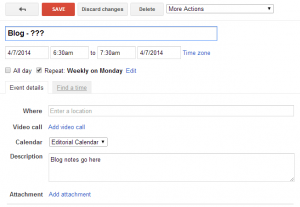
By Write Now, Publish Later - 15 Minute Mondays April 7, 2014 - 6:09 pm
[…] few weeks ago we talked about using an editorial calendar organizing your blogging schedule. Having a schedule defined is a great first step. The next step […]